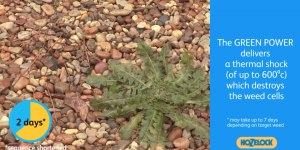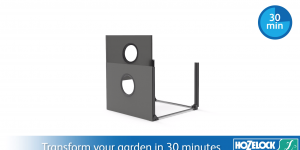Cloud Controller System Check
Range Test
A range test allows you to check the signal between the Hub and Controller and give you an indication of how good the connection is at that physical location of the controller. It can be performed when your app is running in two modes:
• In Fast Mode
• In Normal mode
In Fast Mode (during installation or if selected)
If your App is set to run in Fast Mode (found in: Settings -> Hubs and Cloud Controllers -> Hub1/Communication frequency with Cloud Controller) then you can press the pair button on the controller for 2 seconds and release it to start a range test.
In Normal Mode (default setting)
Your App is set to run in Normal Mode (found in: settings -> Hubs and Cloud Controllers -> Hub1/Communication frequency with Cloud Controller) you must press the Water Now button for 2 seconds and release. The controller is now ready to do a range test. Press the pair button for 2 seconds and release it to start a range test.
RANGE TEST
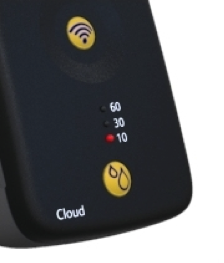
Out of range
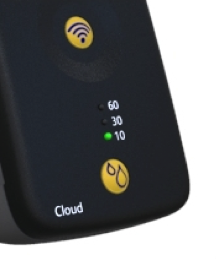
Weak Reception
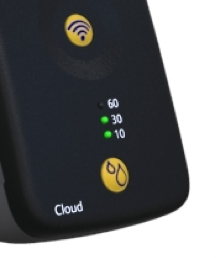
Good reception
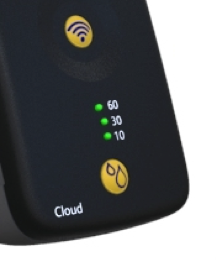
Excellent reception
The range test takes a little time to stabilise. You should allow 30 seconds from starting the range test before taking a reading. The range test will automatically time-out after 2 minutes. If you need to extend the range test for a further 2 minutes press the Pair Button on the Controller again. If you want to end the range test earlier than 2 minutes press the Water Now Button once.
- Outbuildings, garden sheds and garages can affect the signal strength between the hub and controller if they are in-between the hub and your garden tap. Large metal objects between your hub and controller can also reduce the signal strength.
- The number of solid walls between the hub and controller can affect the communication between them. If possible, try to position the hub so that there are no more than two solid walls. If you have more than two solid walls perform a range test to ensure the signal is strong enough.
- Avoid putting the hub in a drawer or cupboard when it is turned on. The hub should be connected to the mains supply at all times so that it can communicate with the controller on your garden tap.
- Other radio transmitting devices such as alarm systems, CCTV systems, door bells, monitoring systems could affect the communication link.
- Environmental factors such as weather conditions can have an impact on signal strength. Lightning, for example, can cause electrical interference, and fog and rain can weaken the signal.
If you have a weak signal or it is out of range:
- Consider using a Powerlink extender device so that the hub is closer to your controller
- Use a longer LAN (Ethernet) cable between your hub and router so that the hub is closer to your controller
What do the HUB lights indicate?
| Item | State | Meaning |
| Power LED | On- green | 5v power supply is connected |
| Off | No power supply | |
| Network LED | On- green | Hub has internet & server access |
| Off | Hub cannot access the internet (disabled during range test) | |
| Flashing- green | Attempting to access the Hozelock server via the internet | |
| Wireless LED | On- green | Hub is connected to the controller |
| Flashing- green | Range test in operation | |
| On- red | Hub is not connected to the controller. This may be temporary and the hub will automatically attempt to reconnect with the controller on your tap. Check status again after 2 hours. | |
| Off | The hub is not yet paired to a controller |

What do the Controller lights indicate?
These lights are used for Water Now, Battery level check and Range Test.
Water Now on the Controller
| Water Now Button: | 1 press | 2 presses | 3 presses | 4 presses |
| 60 LED | off | off | Flashing | off |
| 30 LED | off | Flashing | Flashing | off |
| 10 LED | Flashing | Flashing | Flashing | off |
| Watering duration: | 10 minutes | 30 minutes | 60 minutes | off |
| Valve automatically closes after this duration | ||||

Battery Level Check
You can check the status of the batteries at any time. Press and hold down the Water Now button and the indicator lights will tell you the status of the installed batteries.
| Water Now Button: | Press and hold the ‘Water Now’ button | |||||
| 60 LED | Flashing | Off | Off | Off | Off | Green |
| 30 LED | Flashing | Off | Off | Off | Green | Green |
| 10 LED | Flashing | Flashing | Red | Green | Green | Green |
| Battery Level: | Batteries are flat – Controller cannot start up | Batteries are flat – replace immediately | Battery level is low – replace the batteries | Battery level is ok but consider replacing them soon | Battery level is Good | New batteries installed |
| Release the Water Now button after you have finished checking the battery level and the test finishes automatically. | ||||||
This mode will prevent the controller from turning the water on.
The Water Now function will not operate and no watering schedules will take place until the batteries have been replaced.
You can receive battery level notifications on your app.
This will notify you when:
1) the batteries are getting low and need replacing.
2) the batteries are flat and no more watering will take place
To set up notifications visit the notifications settings in the app.